WordPress plugins are essential tools that enhance your website’s functionality. Plugins make it easy to customize your site without any code. The simplest way to install a plugin is through the WordPress Plugin Directory, which contains thousands of free plugins.
In this guide, we will go through how to install a plugin from the WordPress Plugin Directory.
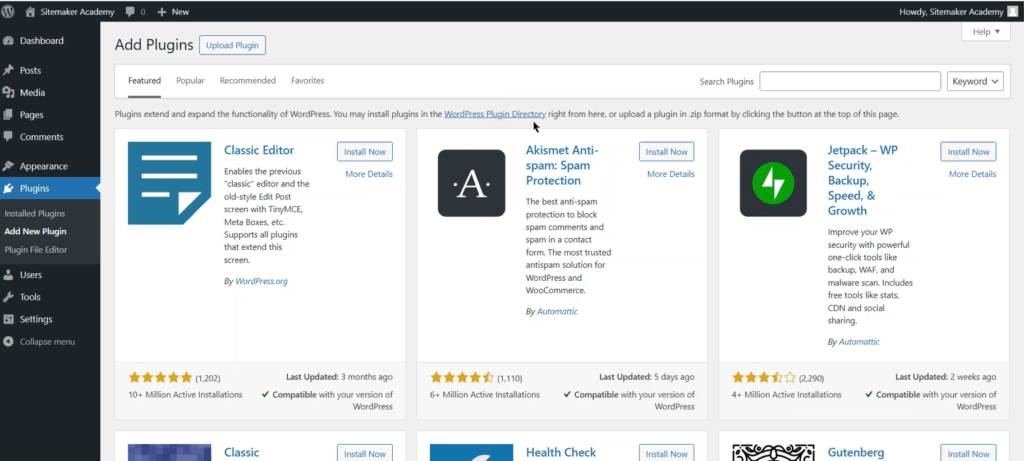
- Log in to your WordPress dashboard.
- On the left sidebar, click on Plugins then click on Add New Plugin.
This will bring you to the WordPress Plugin Directory.
Step 2: Search the Plugin Directory
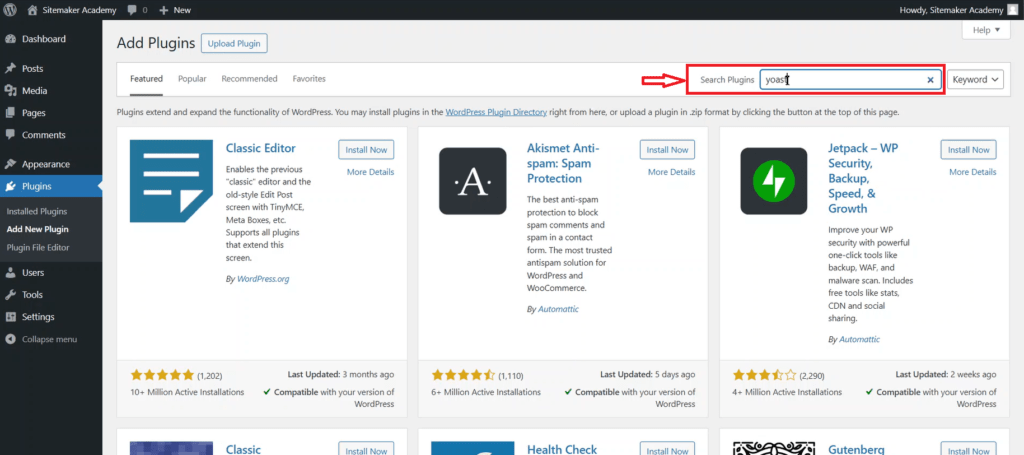
Now that you are in the WordPress Plugin Directory, you have access to thousands of free plugins. You can search for the plugin using the full name, partial name, or function. To do this:
- Go to the search bar at the top right side.
- Type in the name or function of the plugin you are looking for.
- Press Enter.
WordPress will display all results relevant to your query. The results are displayed along with the descriptions and ratings of the plugins.
Step 3: Install the Plugin
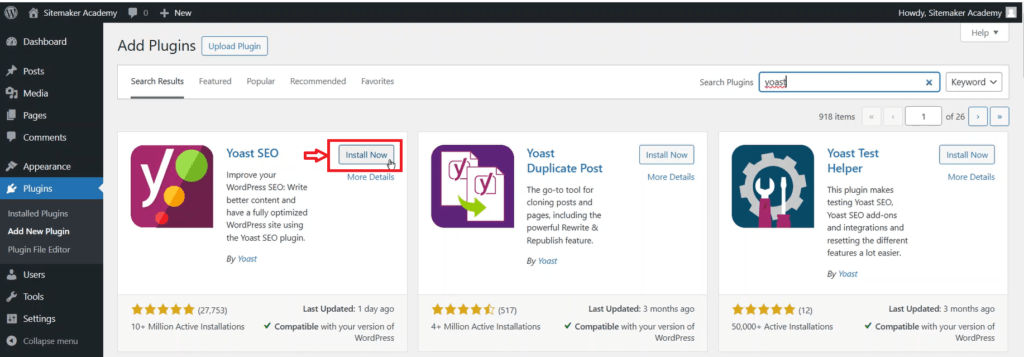
Once you find the plugin that you want, click on the Install Now button. WordPress will automatically download and install the plugin on your site.
Step 4: Activate the Plugin
After successful installation, the Install Now button will change to the Activate button. Click it to enable the plugin.
Step 5: Configure the Plugin

Some plugins work immediately after activation. However, others require configuration. Normally, after successful installation, the plugin should appear in the list of installed plugins.
To check go to the left sidebar and click Plugins > Installed Plugins. Your plugin should be in the list of available plugins.
Other plugins may be added to the left sidebar after successful installation.
Once you locate the plugin, it should have a settings option or instructions on how to configure it.
Final Thoughts
It is that easy! Installing a plugin from the WordPress Plugin Directory takes less than a minute. For a visual guide, you can watch the video tutorial on YouTube.
You can view or download the text guide below or explore the Downloads page for more tutorials you can download.




Pingback: How To Upload and Install A WordPress Plugin From a ZIP File